Why browser cache plays a key role in WordPress
A browser cache is a local temporary storage location where browsers store certain elements of a website. These include files such as stylesheets, scripts, and images. This mechanism reduces the amount of data that has to be transferred again each time a page is accessed. This is important for WordPress websites because many functions are loaded dynamically and are needed again each time the page is accessed. This takes time, and without caching, it can sometimes take several seconds. This is not good for visitors and not good for search engines.
An efficiently used cache therefore shortens loading times, reduces server load, and is good for SEO.
Why the browser cache can sometimes cause problems
After making changes to a WordPress website—especially design adjustments, plugin updates, or layout corrections—the browser often still stores older files. This results in a discrepancy between the updated content on the server and the locally stored versions. You still see the old content even though you have already changed everything.
To load the correct, up-to-date data, you need to reload without cache. Here's how:
How to reload pages in different browsers (refresh cache)
Below are the most important keyboard shortcuts for a complete reload. Practical tip: It is best to reload 2-3 times in a row (for stubborn browsers):
- Google Chrome
- Windows / Linux:
Ctrl+F5orCtrl+Shift+R - macOS:
Cmd+Shift+R
- Windows / Linux:
- Mozilla Firefox
- Windows / Linux:
Ctrl+F5orCtrl+Shift+R - macOS:
Cmd+Shift+R
- Windows / Linux:
- Microsoft Edge
- Windows:
Ctrl+F5orCtrl+Shift+R - macOS:
Cmd+Shift+R
- Windows:
- Safari (macOS)
- First, activate „Developer Mode“: Safari → Preferences → Advanced → „Show Develop menu in menu bar.‚.
- Then: Menu „Developer“ → „Clear cache“
- Then reload normally:
Cmd+R
How to refresh the cache in WP Rocket as an editor after a WordPress update
Our RundUmsorgt customers Get the high-performance caching plugin WP-Rocket for every website in your tool arsenal.
WP Rocket also creates a kind of cache—but not in the browser, rather on the server side. After making changes in WordPress, this cache should be regenerated so that visitors immediately receive the latest data.
Procedure:
- In the WordPress dashboard, select the item WP Rocket open.
- The button is located in the main area. „Clear cache“. This performs an immediate cleanup.
- In addition, you should consider the point „Preload“ . There you will find the function „Regenerate all pages“ or „Start preload“ (depending on the WP Rocket version).
- After launch, WP Rocket automatically generates fresh cache versions of all important pages. This process runs in the background without any further intervention.
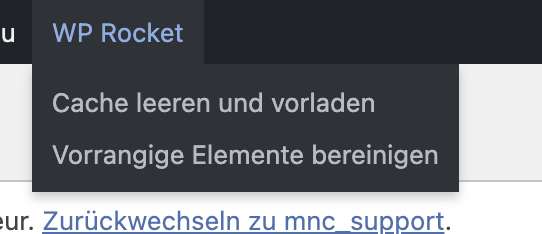
This ensures that both browsers and servers provide the most up-to-date files. This approach is crucial for consistent display and reliable functionality, especially for websites that are updated regularly.

