Not every store operator knows: If you operate an online store based on WooCommerce with the German Market add-on, you already have a convenient function for creating invoice documents on board.
This article shows you how to activate, configure and use invoice printing.
- Activation and setup of PDF invoice printing
- Printout of PDF invoices
Activate PDF invoice printing and set up how the invoice PDF should look:
- Select WooCommerce -> "German Market" -> "Add-Ons" and activate "Invoice PDF" by clicking the switch from gray to green.
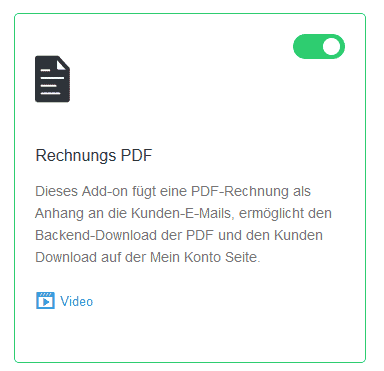
- If the module is activated, you will find the settings for this function in the WooCommerce menu under "German Market" -> "Invoice PDF". Now it's time to configure.
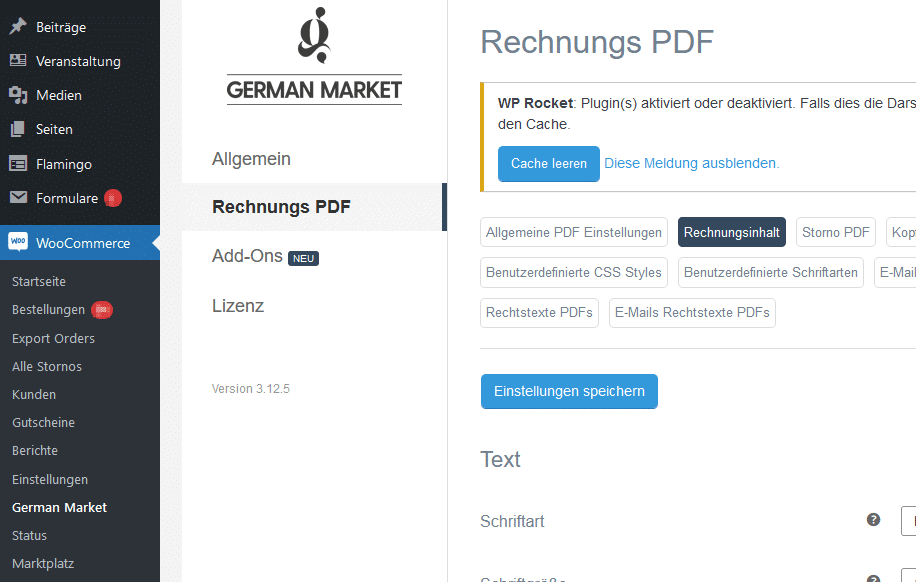
- Under "General PDF settings", you can initially define a number of properties for the invoice PDFs, such as the document title or the file name. The German Market add-on has preset these and other fields accordingly based on the general WordPress settings. Do not forget: Before switching to another settings page, always click on "Save settings" once at the bottom.
By the way: You can find out what information is important for an invoice in Germany here... - All settings for the invoice view can be made under "Invoice content".

- The destination address field of the document is designed and positioned in the "Invoice address" section of this page. The "Additional and endorsement zone" field can also be used, for example, to display the sender's address again in small letters at the top of the envelope window. The settings pages themselves contain lots of useful information on the possible settings.
- It is important to process the Header of the invoice. Enter all the information here that is important for the invoice header. You can include a logo graphic in the page header, which you can find in your media library or upload there directly. Set the content of the header area and logo so that the content is displayed in full. The displayed logo is automatically scaled to the available height in the output PDF. Note: When changing the header height, make sure that the address field still fits into the letter window. You can move the address field accordingly. It's a bit fiddly, but you only have to set it correctly once. As a little help to try it out, there is the "Download test invoice" button, in which you can see your current settings as a test PDF.

- If you wish, you can also attach an invoice PDF to a customer email. You can find this option again in the settings under "Invoice PDF" -> "Invoice PDF emails"

Printout of invoices
- Log in to WordPress with your username and password.
- In the main menu on the left, select "WooCommerce" -> "Orders". The list of all orders in your store will open. If you cannot see this menu item, you need additional access rights. Then speak to the store administrator.
- You will find the invoice download action in the list of your orders on the far right as a small button with a small document symbol. If you hover over it with the mouse, you will see the note "Download invoice PDF". Click on the button to generate and download the PDF.


