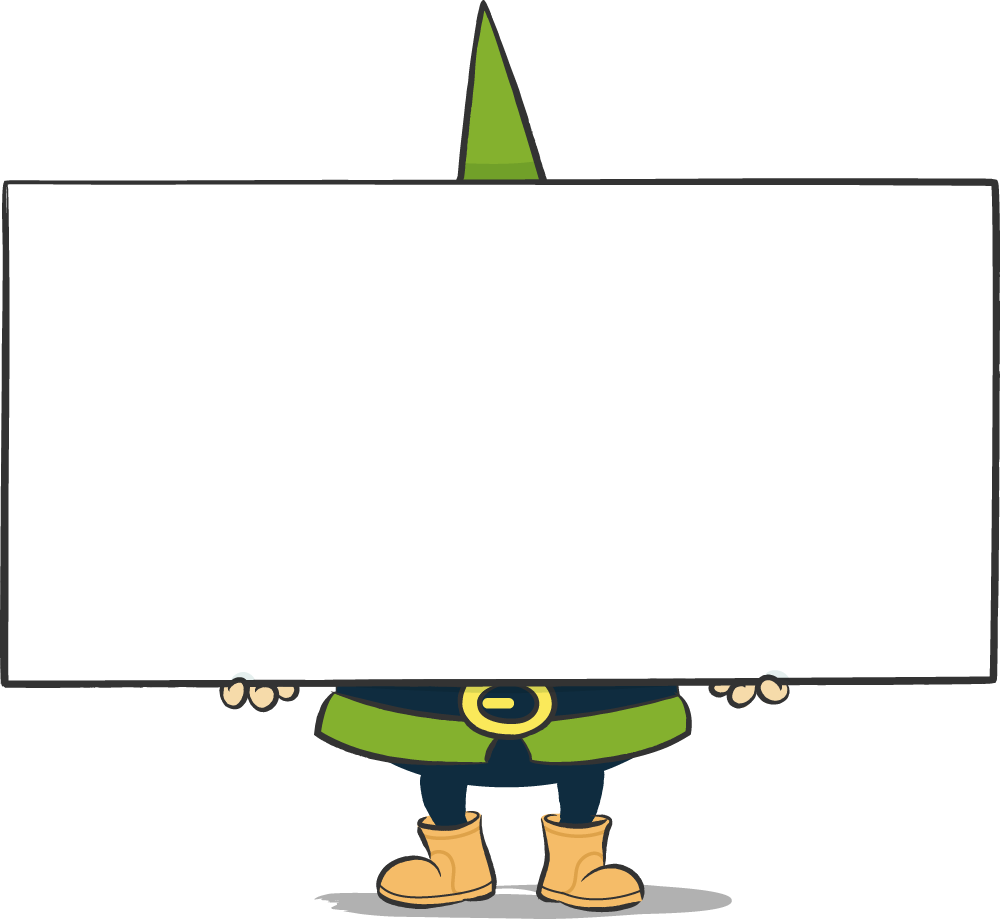A few beginner tips for daily (or occasional) work with WordPress. No secret hacks, but the little settings that help especially with the first steps with WordPress, but are easy to overlook.
Advanced list view
If you use a website builder such as the Beaver Builder, you may have posts with and without the builder in your inventory. In this case, it can be useful to be able to recognise the Builder posts at a glance in the post list.
However, the link area with the corresponding entry, such as "Beaver Builder" with a green "light", only appears when the mouse pointer is over the post.
It becomes clearer if you switch from the simple to the expanded view under "Customise view". The links to each post are then always displayed and the builder posts are also directly recognisable.
Show fields in post view
You should also keep an eye on customising the view in the detailed view of the individual pages or posts. Anyone who has ever searched in vain for the option to change the author details of a post may appreciate this simple hint. Here, under "Customise view", you can activate those fields in the post view that are hidden by default, such as the "Author" field. It is also possible to hide certain fields if you want to tidy up the view a little.
Open in new tab
If there are many entries in a list to be edited one after the other, it can be frustrating to navigate back and forth between lists and detail view. Depending on your personal way of working, it may help to simply open the entries from a list in a new tab without further ado.

After editing, you can simply close this tab and have the tab with the list view in the background at all times for further work. Especially when the individual contributions are edited with a page builder, this way of working increases the overview.
This is very easy to do on PCs by simply clicking on the article to be opened with the middle mouse button (i.e. the mouse wheel) and bang: a new tab. The normal click with the left mouse button achieves the same thing if the Ctrl/Command key is held down.
Quick Edit
It is often not even necessary to open the respective entry to edit individual pages or posts. Changes can be made directly in the list view: Clicking on "Quick Edit" (particularly easy to find with the -> Extended list view - see above) opens a field for quick editing of a number of settings.
Duplicate entries
At the latest when writing many similar articles or pages, it becomes tedious to have to enter the same content each time. Then the desire arises to be able to simply duplicate existing entries and then adapt them.
Since WordPress itself does not offer this possibility, suitable plug-ins are often among the first extensions to be installed. Several such add-ons are available free of charge, widespread are for example the programmes Duplicate Post (https://de.wordpress.org/plugins/duplicate-post/) and Duplicate Page (https://de.wordpress.org/plugins/duplicate-page/).