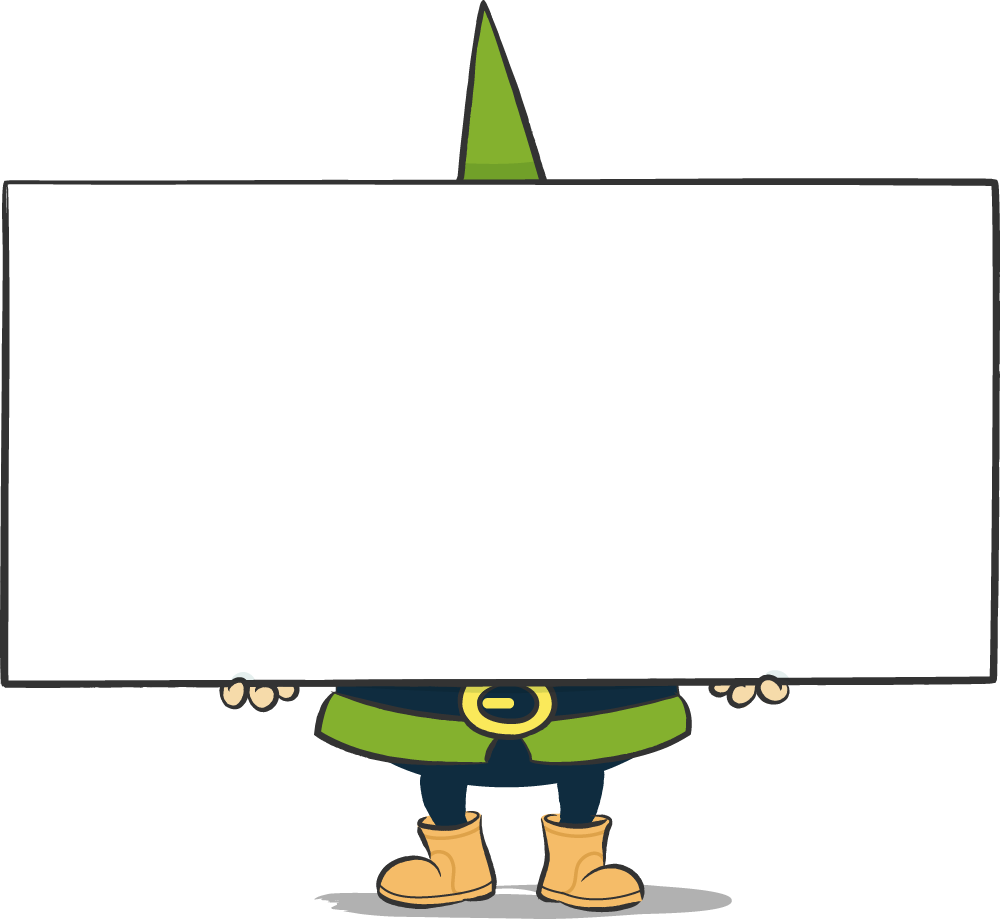Video conferencing systems are currently experiencing an unimagined increase in popularity. People are working and learning from home and so, although the technology has been available for some time, many are now more or less forced by circumstances to take their first steps with video-supported conversation in pairs or groups.
Classics of the genre such as Skype, MS Teams, Google Hangouts and some more are not unproblematic for all applications in terms of data protection and privacy.
The licensing models and data protection requirements are sometimes confusing and some providers grant themselves far-reaching access rights to the exchanged content of the users. This is particularly worrying in view of the fact that the services are usually run via servers in non-EU countries.
The service, which is currently enjoying particular popularity, has also recently attracted attention due to data protection-related controversies. The Attorney General's Office of the State of New York has just scrutinised the service's data security practices and demanded information from the operating company.
At this point, we would like to point out two open source communication systems that enable data-saving online communication easily and free of charge.
Jitsi Meet
With their current project Jitsi Meet, the Jitsi community has made data-saving and free (also in the sense of free) use of video conferences playfully simple.
Jitsi Meet simply runs in the browser (preferably Chrome) on the computer; corresponding apps are available for mobile devices with iOS or Android. A video meeting is started by calling up a Jitsi Meet server, coming up with a concise name for your conference, entering it in the "Start a new meeting" input field and clicking "GO". Done. The meeting is now running and you can invite other participants.
Then, while you can already see your conversation partners on the screen, you can sit back for a moment, rub your eyes and marvel at the fact that you still haven't given your name, your email or postal address, your credit card number, created an account or signed off on pages and pages of terms of use. None of that is really necessary.
The meet server of the Jitsi project, meet.jit.si, which is also the default in the app, is localised in Amazon Web Services (AWS) across several regions outside Europe. If you have other requirements in this regard, you can easily find many other meet server instances on the web, all of which are just as freely available and can be used exactly according to the simple principle described above, even in Europe. If you want to be absolutely sure, you can simply set up your own Jitsi Meet server; the server software is also freely available.
Like any network software, Jitsi will have to prove itself in practice, also in security matters. Experience shows that the open source background offers the invaluable advantage that the programme code can be checked for security aspects by anyone interested at any time, so that open source software often finds gaps particularly quickly and also fixes them.
Jitsi Meet in three steps
On the mobile device:
- Install the Jitsi-Meet app in the App Store or Google Play.
- Enter a unique name for a new meeting, start the meeting.
- Invite the desired conversation partners by e-mail, text message or similar, or, when invitations from others come in, simply tap on them.
On the computer:
- Start your browser, enter the address of a Jitsi-Meet server in the address bar, e.g. http://meet.jit.si or an address from the list linked below.
- Enter a unique name for a new meeting and click "Go".
- Invite the desired discussion partners by e-mail, text message or similar, or, in the case of incoming invitations from others, simply click on the link contained.
List of many Jitsi Meet instances in Europe:
https://github.com/jitsi/jitsi-meet/wiki/Jitsi-Meet-Instances
Jami
Jami is a free software package for online telephony, chats and video conferences, something like Skype.
The software is available for many operating systems on PCs and mobile devices. After installation, an account must first be created, but no personal data is required. You can register your own user name and assign a password, but you do not have to do either. In any case, an identity code is generated that can be passed on to others (also as a QR code) in order to be reachable via it.
Then you can invite your communication partners via their user names or identity codes and manage and use these contacts as with Skype to start chats, telephone calls and video calls. During each ongoing (video) telephone call, you can add further contacts at any time with a click/tap and thus turn the conversation into an online meeting.
Unlike Jitsi Meet, there is no central server involved here; the Jami network is a distributed (peer-to-peer) network of the participating devices. On the one hand, this makes the structure even more secure, among other things because it enables real end-to-end encryption, but on the other hand, it seemed in the test operation that this structure is also more susceptible to performance problems such as jerks and crashes than, for example, Jitsi Meet.
Jami in three steps
On the mobile device:
- Install the Jami app in the App Store or Google Play.
- Generate Id code, with user name and password if desired
- Invite contacts via their ID codes or usernames, start conversations, or simply tap on incoming call requests, like a phone call.
On the computer:
- Download and install the appropriate version for the system used from https://jami.net.
- Generate Id code, with user name and password if desired
- Invite contacts via their ID codes or usernames, start conversations, or simply click on incoming conversation requests
Extra step for video conferencing (on all systems): - Start video call with first contact, add further contacts via the corresponding button in the video window.