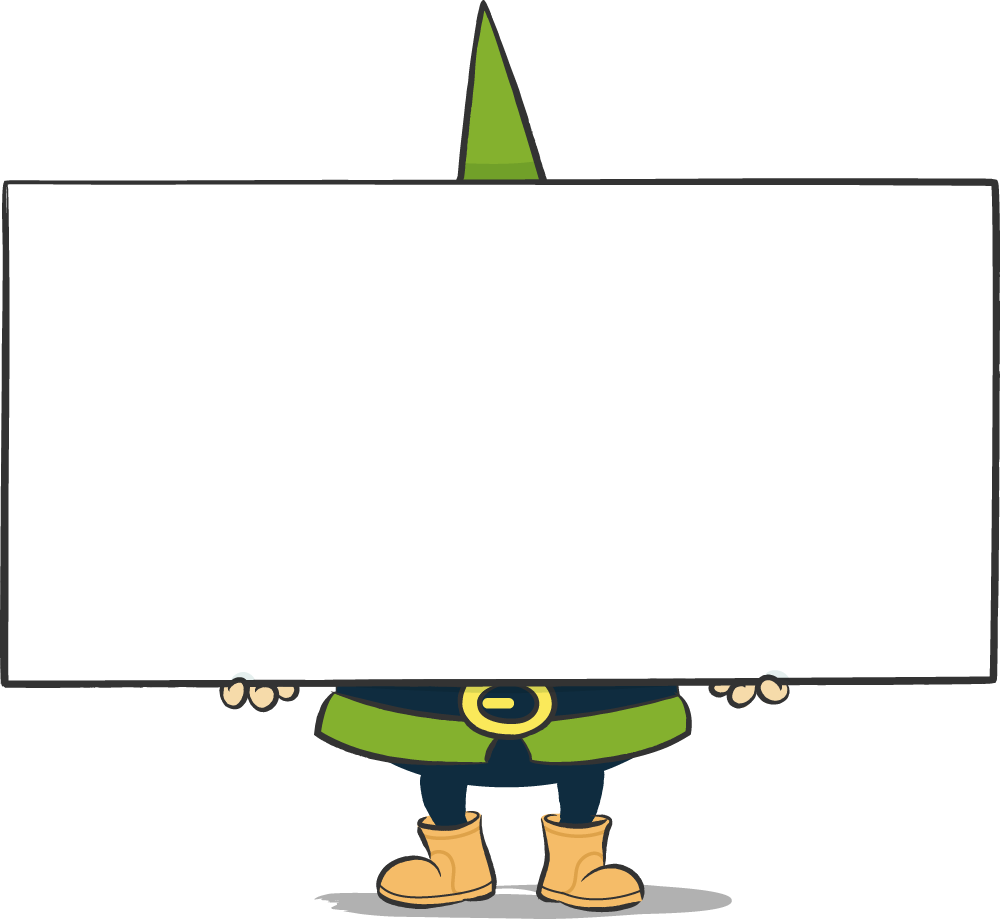If you update WordPress yourself, it is best to proceed in this order:
- Backup Create (Yes, must be)
- Now update all the necessary plug-ins.
- Website check
- Create a backup (because it's so much fun)
- Update the basic WordPress system.
- Check website
- Backup (And daily greets the baking animal)
- Last but not least, update the theme if necessary.
- Check website
- Closing time! (Tell about your success)
Why the order "Plugins -> WordPress -> Themes"?
The most common WordPress plugins are adapted to a new WordPress version very quickly. If you update the plugins first (or "update" as the experts say), you ensure that they work after the WordPress update. Conversely, if you update the base system first, it can happen that a plugin causes the entire site to not work or to work incorrectly and you can no longer do anything.
An example: The "Post Duplicator" plugin (which can be used to duplicate posts, etc.) in version 2.20 causes a JavaScript error to occur when updating to WordPress 5.5. This means, for example, that you can no longer select everything or that buttons no longer work. Version 2.21 fixes the error, so first update the plugin, then the WordPress version.
Furthermore, almost all plugins are backwards compatible. This means that they also run flawlessly on an older WordPress version. Of course, exceptions prove the rule and there are limits to how far back you can go, but we don't know of any well-maintained plugins that only work on the latest WordPress version.
Themes are actually like plug-ins, but they come last for us because, from experience, they are the most unpredictable. Often, style specifications are modified here that do not make the website non-functional, but can destroy the design. These cases are rare, but when they do occur, we have to invest some time and manually correct them, because the sources of error are often indirect and not so easy to determine via cascades. In a pinch, you can simply play back the old theme and work your way forward step by step on a test environment. By the way, Murphy's Law applies here very well: this type of error only appears when you are in a hurry or the weekend is just around the corner.
Conclusion: Always bring enough time, make all backups, then the update will work without errors straight away 😉
And if you don't fancy this rather dry stuff at all, then ask us - we're into it!
Backup:
Create a database backup and a backup of the folder structure. Life time is too precious to waste with WordPress repairs.
Let's move on...
Check:
Check whether the website still works as usual. If you are short of time: Spot-check your most important pages (it's in the analysis) and the pages where visitors can interact with you (contact form, chats, shop pages, etc).
Let's move on...
If something no longer works as usual, then ... just get in touch with us and we'll fix it 🙂